Overview of Dispute Detail View
This article will help you understand the organization of the Dispute page to find all relevant information about the case and how to find related documents, organizations and people.
This article contains the following topics:
What are Dispute Details
The power of ISLG lies in connecting data to help you easily identify patterns and insights based on treaties, arbitration rules, people/organizations, countries and documents underlying disputes. One way this data is displayed and consolidated is through the Dispute Details page. This is essentially a single page related to a dispute that will provide you access to all the information in ISLG’s database related to a Dispute.
From this page, you can access all the documents, proceeding details, people, countries, organizations, dates, treaties and rules associated with the Dispute.
Navigating to the Dispute Details Page
To arrive at a Dispute Details page, you can do so either through a Dispute Document card, Dispute Document view, report, or through the Dispute and Dispute Documents Library.
From the Dispute Document Card
When you view a Dispute Document card, you will see two tabs: ‘Dispute Document’ and ‘Dispute Details’. Selecting ‘Dispute Details’ will display an overview of the Dispute that is relevant to the document, highlighting general information, claimant and respondent details. There will be an option to view “All Dispute Details” on the bottom right. By clicking on it, you will be brought to the ‘Further Details’ page which will show more in-depth information regarding the case.
From the Dispute Document View
If you have clicked on a Dispute Document, you will be on the Dispute Document Detail page.
Learn more about this by reading “Overview of Dispute Document View”.
Click “Expand proceeding details” to see the related Dispute information, and get a link to the Dispute Details page. You will see the same overview of information here that you saw in the card view of the document and will also have the option to select “All Dispute Details” to navigate to the main Dispute page.
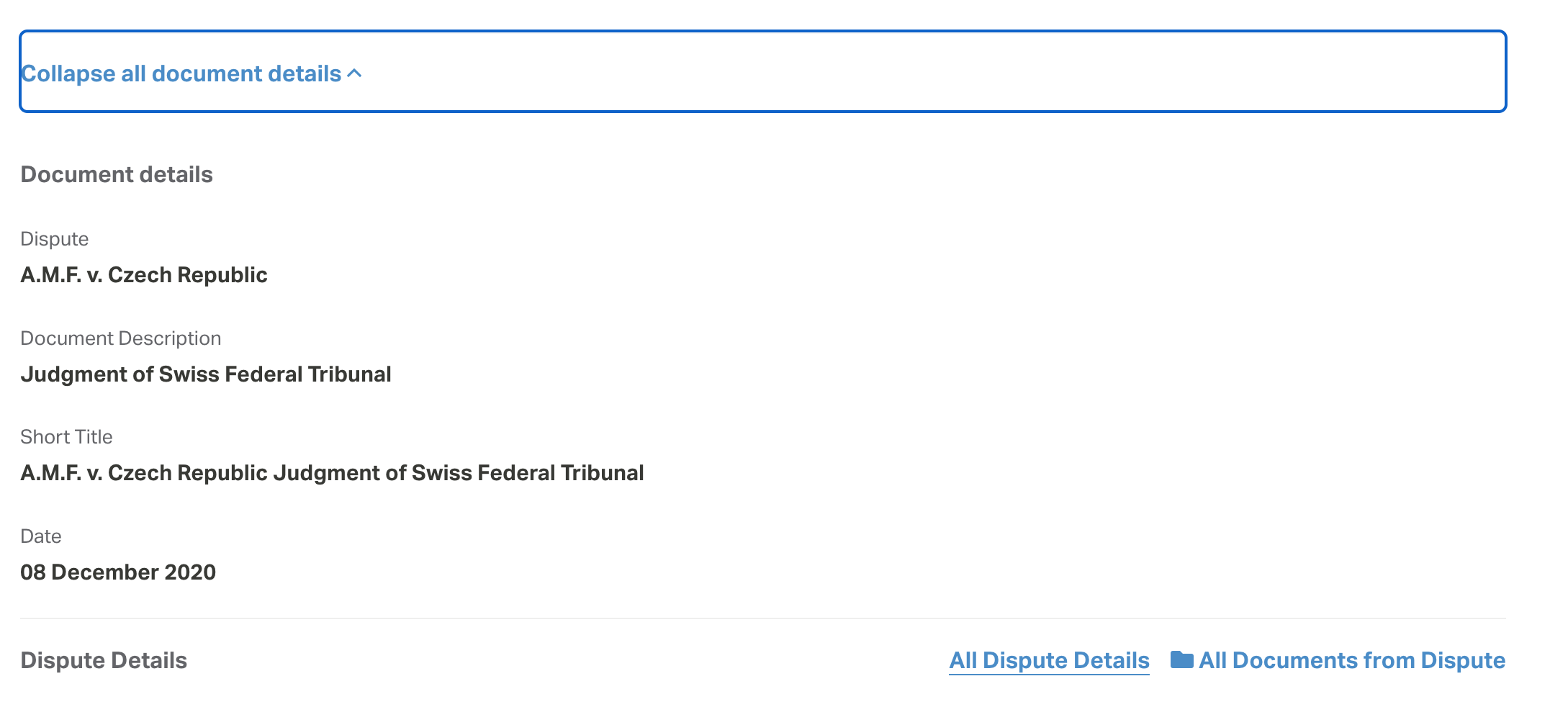
From a Report
Within ISLG Reports, disputes can be referenced as data points when viewing information about people, countries or organizations and used to create reports about Disputes data. This means that anytime a Dispute is available as a data point in a report, you can click on the title of the Dispute to navigate to the details page.
Learn more about ISLG by reading “Understanding Individual vs. Comparative Reports”
If you are specifically viewing a report on an individual dispute, you will first be brought to the report landing page that lists all individual reports for the selected dispute. Click the option to “View Dispute Details” to view the case details.
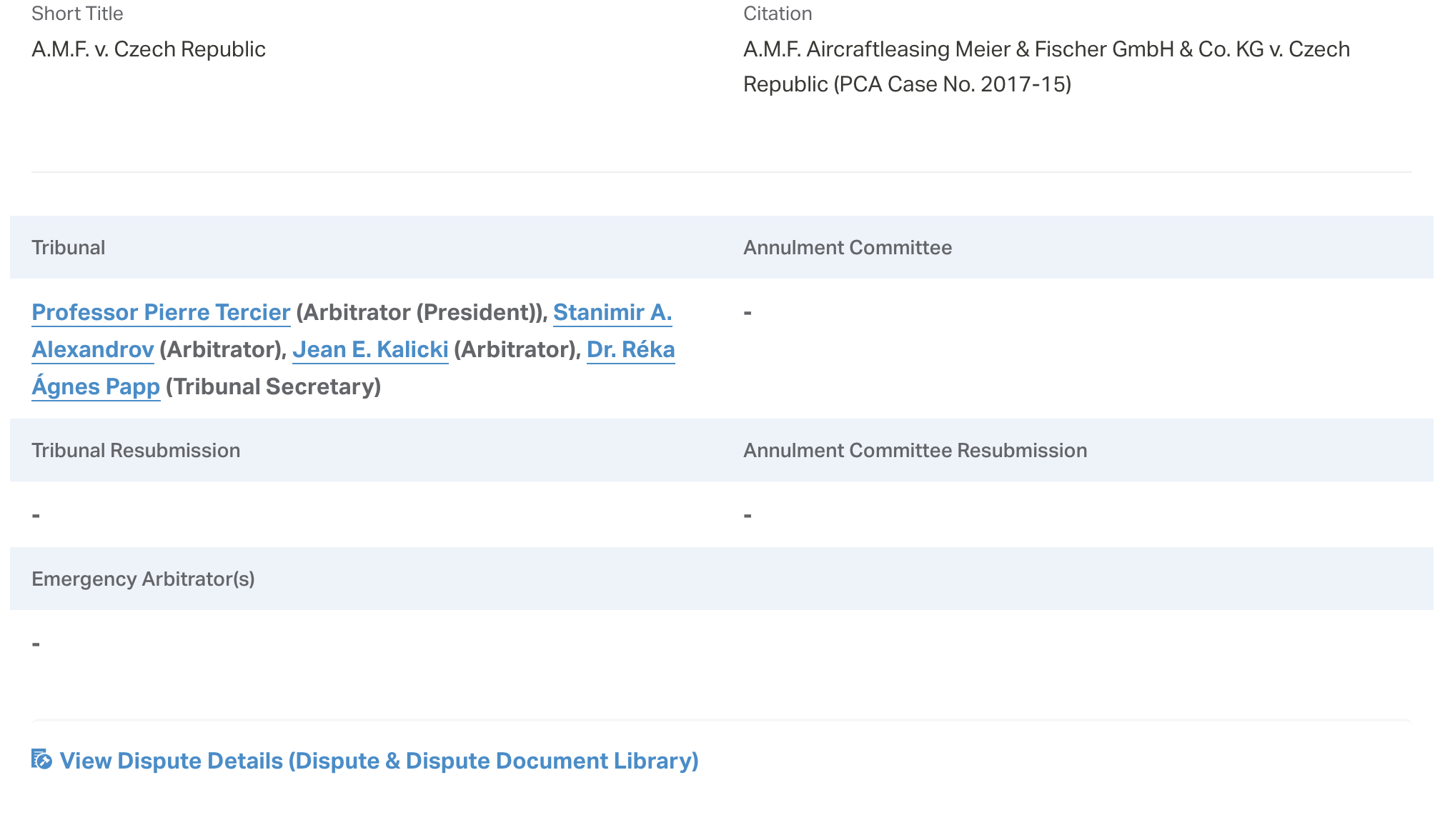
From the Dispute Document Library
Likely the most straightforward path to Dispute Details, from the Disputes and Dispute Documents library, selecting the title of the Dispute will bring you to the detail page.
Dispute Details
The overview section of this page will give you a snapshot of the key facts of the case. Here you will find the key people, countries, organizations, legal instruments and rules involved in the dispute. You will notice most of the data points on the page are clickable; this means you can learn more about each person/organization/country/treaty or rule by selecting it and being led to the respective detail page.
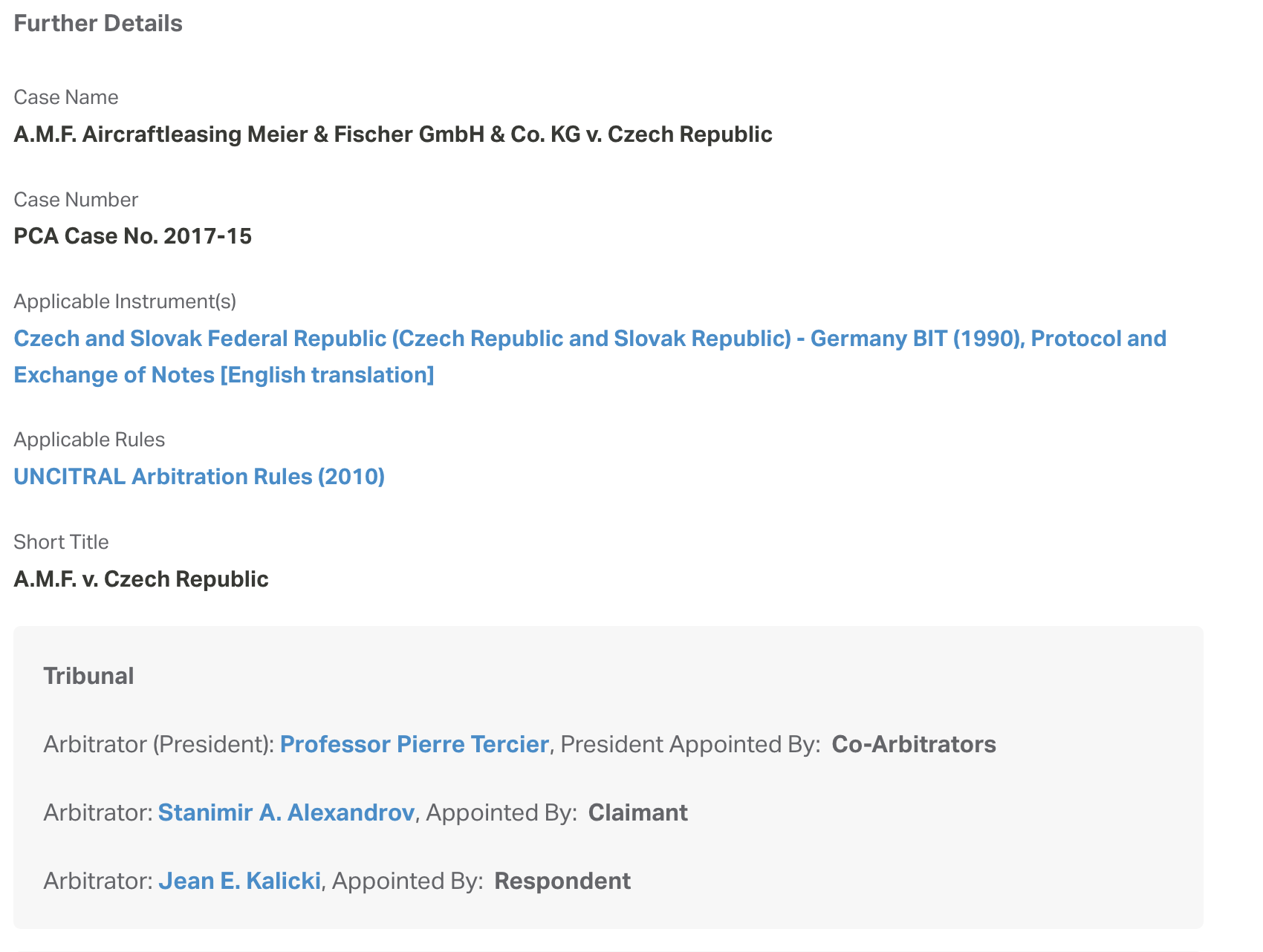
Proceeding Details
This section refers to the particularities of the dispute and links to relevant documents that provide further context. The metadata shown in each section of the proceeding details is utilized across the application. This is ultimately what makes ISLG flexible.
Using Proceeding Details, you are able to see reports on a person involved in the dispute, where damages were awarded by the tribunals for example by clicking on the person’s name and viewing reports related to them. As you can see, this section takes you one level deeper from simply understanding the person who is related to a dispute, to then being able to see that person’s involvement in any other Disputes where certain criteria are met.
Related Resources
Using the Subject Navigator in a document view
Use this guide to understand how to use the Subject Navigator tool within the document view of a dispute document.
Using the Jurisprudence Citator in a document view
Use this guide to understand how to use the Jurisprudence Citator tool within the document view of a dispute document.
Using the Article Citator in a document view
Use this guide to understand how to use the article citator tool within the document view of a dispute document.
