Overview of Dispute Document View
Use this guide to get more familiar with the detail view of a dispute document, and how you can use it to explore comprehensive dispute and proceeding details, relationships to jurisprudence and legal instruments and other analysis to inform your legal research.
Dispute document cards throughout the Research Tools and within the Dispute Document Library will lead you to the detail view of a dispute document. The document view is organized into three areas: navigation and actions; document and dispute details; and document text.
This article contains the following topics:
Related Articles:
- Overview of the Treaty/Rule Document View
- Using the Subject Navigator in a document view
- Using the Jurisprudence Citator in a document view
- Using the Article Citator in a document view
- Using the Terms & Phrases tool in a document view
Dispute Document Navigation and Actions
The top of the document includes breadcrumb navigation displaying your path to the current document view. Selecting any of the links within that path will allow you to navigate back to the previous screens you have viewed.
When landing on a document view via a research tool, the breadcrumb path offers context for how you discovered the document and allows you to access specific paragraphs, documents, or reference points that led you to the current document.
Directly below the breadcrumb, you will see any actions available to you for the current document:
- Download Document: Directly downloads the original PDF version of the dispute document.
- Add to Document Comparison: Adds the current dispute document to a document comparison topic of your choice. See ‘Getting Started with the Document Comparison Tool’ for more information.
Note: This action is not available for dispute documents where only the PDF format is available.
Note: This action is not available to subscribers automatically authenticated by IP address. Find out more (link to What is auto-IP authentication?)
- Add to Notepad: Adds the dispute document (or a specific paragraph of the dispute document) to a research notepad topic of your choice. See ‘Getting started with the Research Notepad’ for more information.
Note: This action is not available to subscribers automatically authenticated by IP address. Find out more (link to What is auto-IP authentication?)
Document and Dispute Details
The dispute document detail view includes a wealth of information about both the document and dispute that provides you with context for your research and assists in mapping relationships between relevant materials and past decisions by tribunals.
Document Header Area
Above the document text you can find document details, cataloguing pertinent information specific to the document you are viewing. The details include:
- Full document citation
- Document type (ie: Awards on costs, Decisions of reviewing courts, Procedural order, etc.)
- Document Language
- Applicable rules: Need explanation
- Applicable Instrument(s): Need explanation
Copy the full document citation with one click and quickly add it to your own documents using the copy citation link.
This area may also include a notice if there have been subsequent documents or proceedings that could have affected the findings in the decision or award in question.
All Document Details
Selecting Expand all document details will reveal additional data collected about the document and the broader dispute.
Gain deeper insight into data and analysis by following links to corresponding documents or reports within document or dispute details. See ‘Getting started with ISLG Reports‘ for more information about the reports feature.
Full document details also include key information about the source dispute, including:
- Dispute Citation
- Place of Arbitration
- Date of Registration
- Subject of Dispute
- Type of Court Decision/Judgment
- Economic Sector
- Claimant and Respondent details
Full dispute details and all other documents from the dispute can be accessed via the All Dispute Details and All Documents from Dispute links
Document Text
The document text area contains the full text of the selected document. Where available, the document text will be presented in web-friendly, standardized format with an option to view the original PDF document.
You can switch between HTML and PDF views using the link at the top right of the document text.
Many dispute documents are available in multiple languages within the application. You can switch between alternate language versions of a dispute document using the Viewing dropdown within the document view.
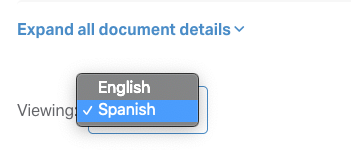
Web friendly text can be navigated using the Table of Contents, located in the left sidebar of the document view.
When no web-friendly text is available for a document, the original PDF will be presented in a PDF viewer.
Analysis Toolbar
When there is analysis available for a dispute document, the text will be preceded by an analysis toolbar. This toolbar allows you to switch between analysis views of the document based on the context of each research tool.

Switching between views will update the document sidebar and the highlighted excerpts within the document text, allowing you to explore relevant passages and analysis based on the selected research tool.
Note: This action is not available for dispute documents where only the PDF format is available.
Related Resources
Overview of the Treaty/Rule Document View
Using the Subject Navigator in a document view
Use this guide to understand how to use the Subject Navigator tool within the document view of a dispute document.
Using the Jurisprudence Citator in a document view
Use this guide to understand how to use the Jurisprudence Citator tool within the document view of a dispute document.
Using the Article Citator in a document view
Use this guide to understand how to use the article citator tool within the document view of a dispute document.
Using the Terms & Phrases tool in a document view
