Accessing a Different Version of the Application
Use this guide to understand how to navigate between the two versions of the application to ensure you have the optimal experience while using ISLG. Note that this article is only applicable to users of the application from before April 2021. Any newer users to the application will only have access to the New version of ISLG.
This article contains the following topics:
Related Articles:
- Understanding the Research Tools
- Using Actions Menus
- Changing the views (Card view vs. compact view)
Understanding the Two Versions
ISLG has been rebuilt from the ground up, to improve the functionality of the core research tools, update the interface and incorporate brand new features to bring your research experience to a new level. For users who are accustomed to the existing version of ISLG it will be maintained for a period of time to help you get used to the new version on your own time, and ensure you can still perform research in a way that is most comfortable for you. Therefore when you see options for the “New Version” or the “Existing Version” of ISLG, this refers to the previous version of ISLG and the rebuilt updated version of ISLG.
Navigating Between the Two
When you log in from new.investorstatelawguide.com and enter your credentials (or auto-login if you belong to a group with automatic login) you will be presented with a screen where you will need to make a choice between the two applications.
To access the New version of ISLG select that option and you will be brought to the homepage of the new application. If you would not like to see this screen each time you log in, select the check box to “always log in to the new version” and upon your next login, you will be automatically brought to the new version.
To access the Existing version of ISLG, select that option and you will be brought to the login screen for the existing version. If you are a user with automatic login due to your organization, simply select the “login” button at the top of that screen to be automatically brought into the existing version. Otherwise, enter your credentials and you will be brought to the existing version.
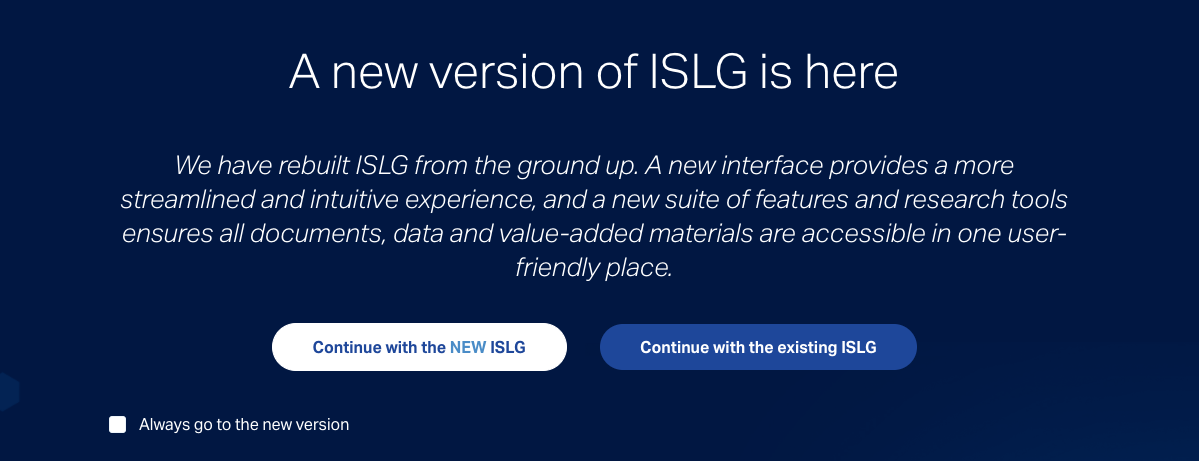
Once you are logged into the New version of the application, and you would like to access the Existing version, select the “My Account” menu from the right-hand main navigation. From there you will see an option to “Logout and switch to the existing application”. This will log you out, and bring you to the login screen for the Existing version. Once you enter your credentials or press “login” for auto-login users, you will be in that version.
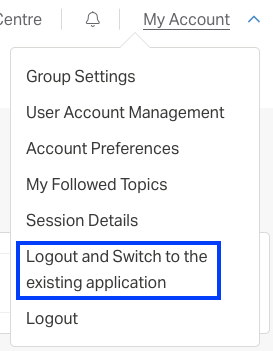
Related Resource
Understanding the Research Tools
Use this to familiarize yourself with the brand new and updated core features of ISLG to help you maximize your research. Knowing which tool can help you with what will enable you to get the full power of ISLG and reduce your time spent searching for information.
Using Actions Menus
Use this to understand the purpose of the actions menu in the New version of ISLG, and how to use them to complete a variety of tasks in the application.
