Viewing Session Details
Use this guide to understand how to view your application usage data and historical session details.
This article contains the following topics:
Related Articles:
- How to Track Time in ISLG
- Editing a session
Your Session Details
The primary way to view your session details is through the ‘My Account’ menu within the header of the application. Selecting Session Details from this menu will take you to your personal landing page.
Within this view you can see all your application usage data and session tracking information.
Filtering Session Data
The session details table can be filtered to show only data within your selected parameters. Filter options include:
- Date range: View only sessions that occurred within the selected start and end dates
- Client: View only sessions that were assigned to a particular client
- Matter: View only sessions that were assigned to a particular subject matter. This filter is conditional on the selection of a client.
- IP Address: View only sessions associated with a particular IP address.
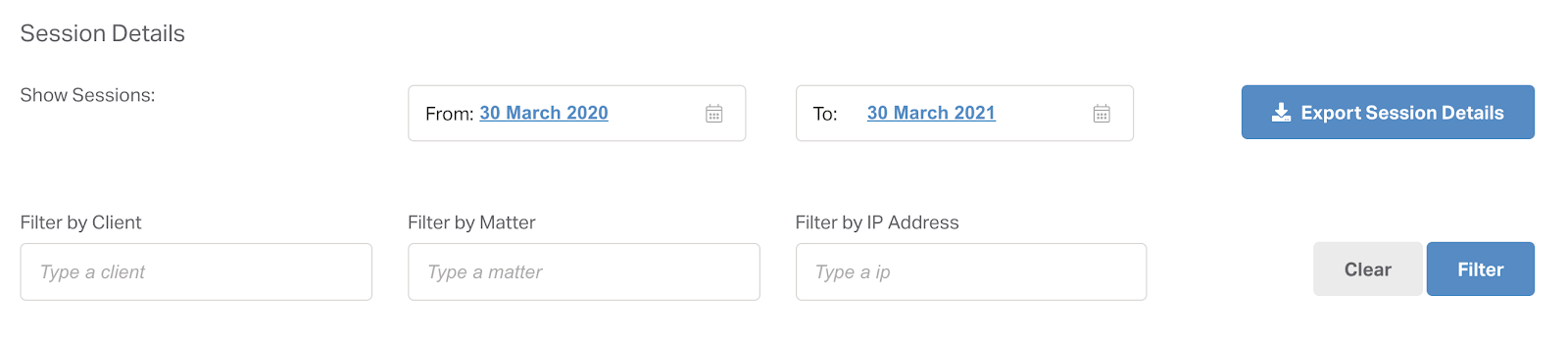
Sessions Table
Your historical session data will be presented in a table with the following columns:
- Start Date/Time: The timestamp for when the session began
- End Date/Time: The timestamp for when the session ended
- Duration: The time span of the session
- Number of Pages: The number of unique research tool or document library pages viewed within the session
- IP Address: The IP address from which the session was accessed
- Client File Number: The client assigned to the session. In the case of optional or suppressed session tracking, if no client was assigned to the session the value displays as N/A
- Matter Number: The subject matter assigned to the session. In the case of optional or suppressed session tracking, if no client was assigned to the session the value displays as N/A
You can use the search input above the table to filter the rows based on client or subject matter. Typing within this field will automatically hide rows that do not match your search.
This table can be exported in Excel or PDF format using the ‘Export Session Details’ button. Any filters applied at the time of the export will be reflected in the file.
Editing a session
If the function has been enabled for your account, you will have the option of editing your historical session details.
Related Resource
How to Track Time in ISLG
Use this guide to get more familiar with session tracking in ISLG, and how you can use it to assign your research time spent in the application to specific clients and topics.
