Using the Jurisprudence Citator in a Document View
Use this guide to understand how to use the Jurisprudence Citator tool within the document view of a dispute document.
This article contains the following topics:
Overview
Using the jurisprudence citator within the document view of a dispute document will allow you to browse highlighted excerpts within the text of the decision or award where past decision or award is discussed.
You can reach the Jurisprudence Citator dispute document view in two ways:
- Navigate to the document view via a reference in the Jurisprudence Citator tool
- Select the Jurisprudence Citator from the analysis toolbar within the document view
Learn more about the different research tools in ISLG here.
Note: Research Tool analysis views are not available for documents when only the PDF version is available.
Understanding the Jurisprudence Citator Left-Hand Sidebar
The left-hand sidebar includes several elements to help you navigate the document text and jump to relevant sections or passages of the decision or award based on jurisprudence references. These elements include:
- Table of Contents
- Selected Dispute Document Cited
- View all cases cited by <the document you are viewing>
- View all cases citing <the document you are viewing>
Table of Contents
Click on the arrow to reveal a list of sections within the document. Clicking on a section title will bring you to that place in the document text. Press the arrow again to collapse the list of sections.
Selected Dispute Document Cited
If you have reached the dispute document view via the Jurisprudence Citator Tool, the document sidebar will include a Selected Dispute Document Cited element. The dispute document cited is determined based on the dispute document branch where the reference you selected was located.
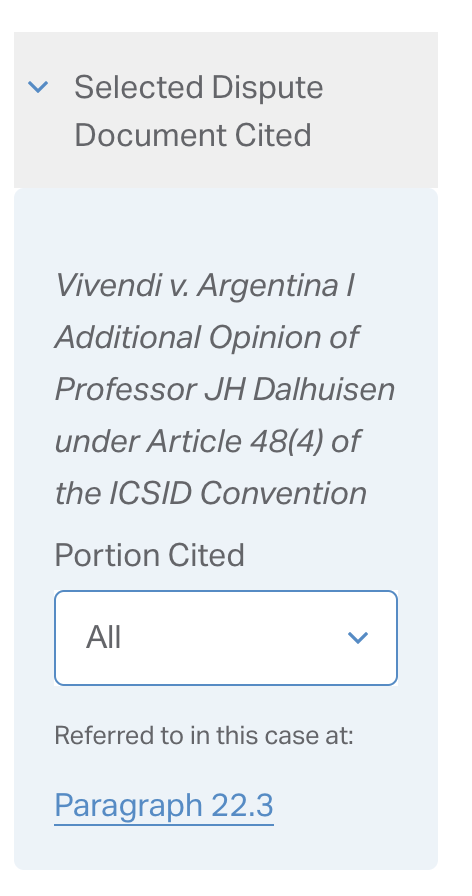
Within this element, the Portion Cited dropdown allows you to select from a list of specific portions of the selected decision or award that have been cited within the dispute document you are viewing. Selecting ‘All’ will include all instances of both specific and general references to the decision or award in question.
The links under the ‘Referred to in this case at:’ label will bring you to the paragraph or footnote of the document text where the selected portion was cited.
The relevant excerpt will be highlighted within the document text. By default, when navigating from the Jurisprudence Citator tool, the document text will be anchored to the first of these references within the text.
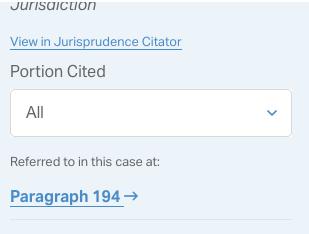
View all cases cited by <the document you are viewing>
Click on the arrow to reveal a listing of all decisions or awards that the document refers to. Under each there will be a link to “View in Jurisprudence Citator”. This will bring you to the Jurisprudence Citator tool, where you will be able to see all other dispute documents that refer to the same decision or award.
Within this element, the Portion Cited dropdown allows you to select from a list of specific portions of the selected decision or award that have been cited within the dispute document you are viewing. Selecting ‘All’ will include all instances of both specific and general references to the decision or award in question.
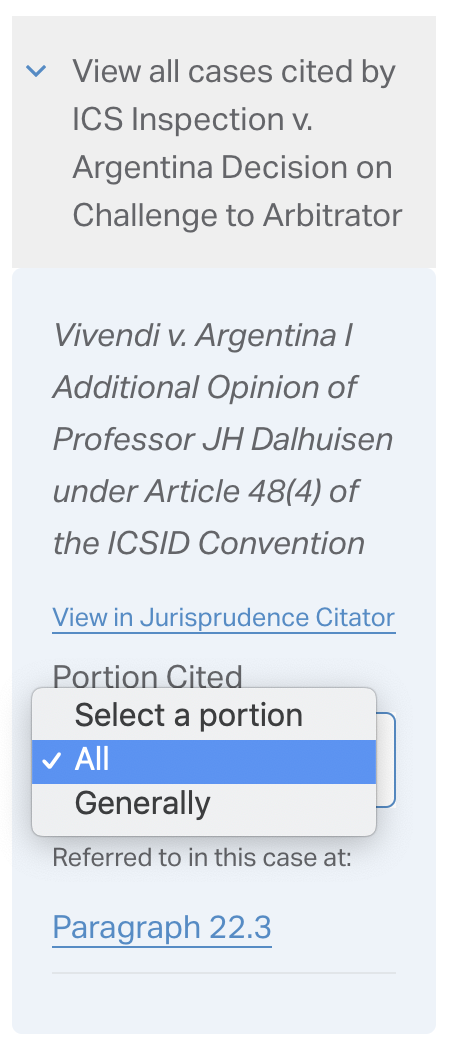
The links under the ‘Referred to in this case at:’ label will bring you to the paragraph or footnote of the document text where the selected portion was cited.
The relevant excerpt will be highlighted within the document text. By default, when navigating from the Jurisprudence Citator tool, the document text will be anchored to the first of these references within the text.
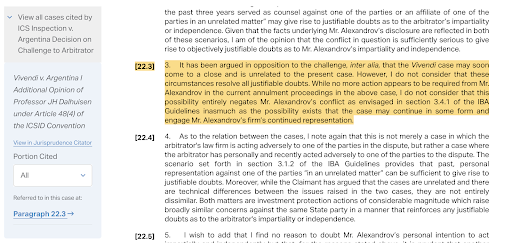
View all cases citing <the document you are viewing>
Click on the arrow to reveal a listing of all decisions or awards that refer to the document you are viewing. From here there will be a link to “View in Jurisprudence Citator”. This will bring you to the Jurisprudence Citator tool, where you will be able to see all other dispute documents that refer to the selected decision or award.
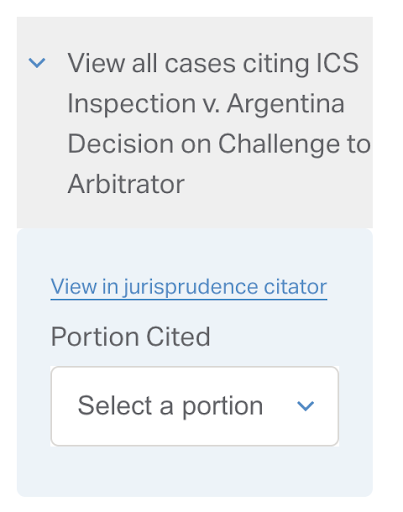
Within this element, the Portion Cited dropdown allows you to select from a list of specific portions of the decision or award that have been cited by other dispute dispute documents. Selecting ‘All’ will include all instances of both specific and general references to the decision or award in question.
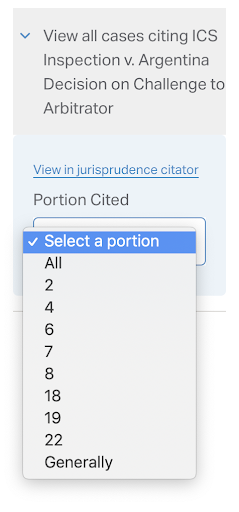
The links under the ‘Referred to in the following cases:’ label will open the relevant document view in a new tab and bring you to the paragraph or footnote of the document text where the selected portion was cited.
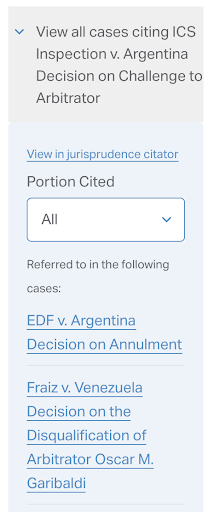
Related Resources
Getting started with the Jurisprudence Citator
Use this guide to become more familiar with the Jurisprudence Citator tool and how you can use it to see how specific decisions, awards and judgments from previous cases have been treated by investment treaty tribunals, annulment committees and reviewing courts.
Following dispute document references
There are two types of jurisprudence citator references: general references (a reference to the decision or award as a whole or “generally”) and specific references (a reference to a specific passage or paragraph of the decision or award).
Understanding the Research Tools
Use this to familiarize yourself with the brand new and updated core features of ISLG to help you maximize your research. Knowing which tool can help you with what will enable you to get the full power of ISLG and reduce your time spent searching for information.
Overview of Dispute Document View
Dispute document cards throughout the Research Tools and within the Dispute Document Library will lead you to the detail view of a dispute document. The document view is organized into three areas: navigation and actions; document and dispute details; and document text.
