Using the Subject Navigator in a Document View
Use this guide to understand how to use the Subject Navigator tool within the document view of a dispute document.
This article contains the following topics:
Overview of the Subject Navigator in Document View?
Using the Subject Navigator within the document view of a dispute document will allow you to browse highlighted excerpts within the text of the document where a particular issue or subject is discussed.
You can reach the Subject Navigator dispute document view in two ways:
- Navigate to the document view via a reference in the Subject Navigator tool
- Select the Subject Navigator from the analysis toolbar within the document view
Learn more about the different research tools in ISLG here. (Links to article “Understanding the Research Tools’).
Note: Research Tool analysis views are not available for documents when only the PDF version is available.
Subject Selected
If you have reached the dispute document view via the Subject Navigator Tool, the document sidebar will include a Subject Selected element. The subject selected is determined based on the subject branch where the reference you selected was located.
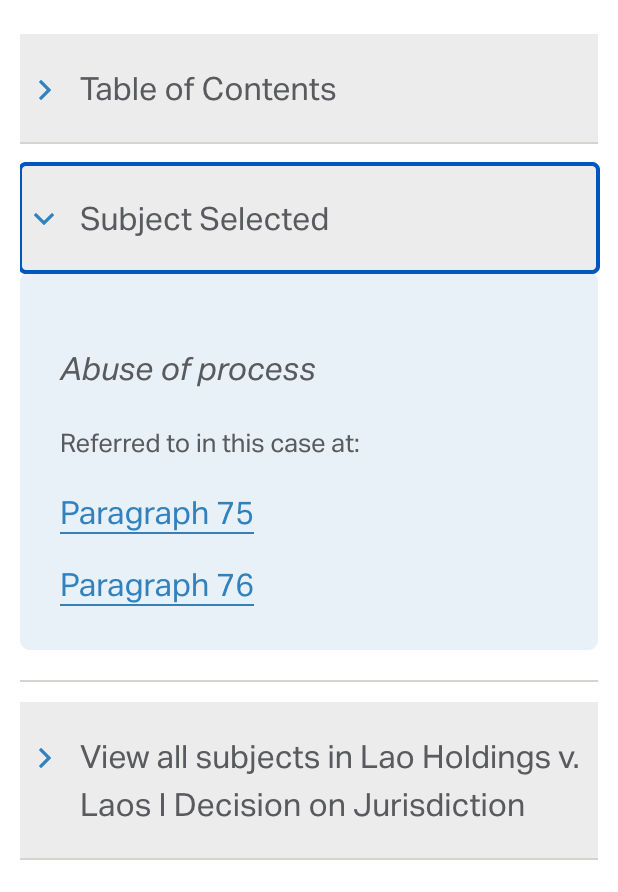
The links under the ‘Referred to in this case at:’ label will bring you to the portion of the document text where the selected subject was discussed.
The relevant excerpt will be highlighted within the document text. By default, when navigating from the Subject Navigator tool, the document text will be anchored to the first of these references within the text.
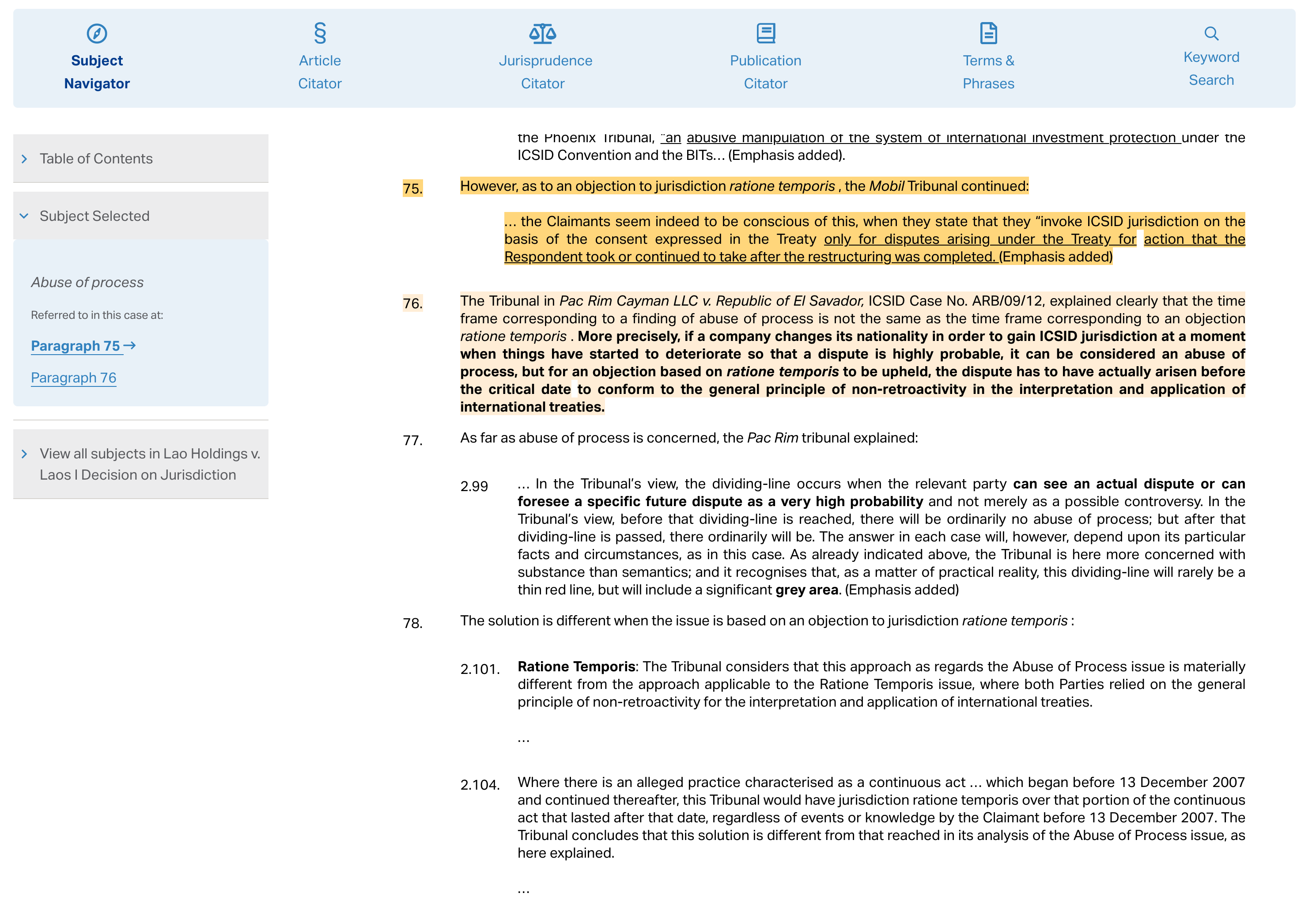
View All Subjects
Click on the arrow to reveal a listing of all subjects that the document refers to. Under each subject heading, there will be a link to “View in Subject Navigator”. This will bring you to the relevant branch within the Subject Navigator tool, where you will be able to see all other cases that refer to the same subject.
Learn more about the Subject Navigator
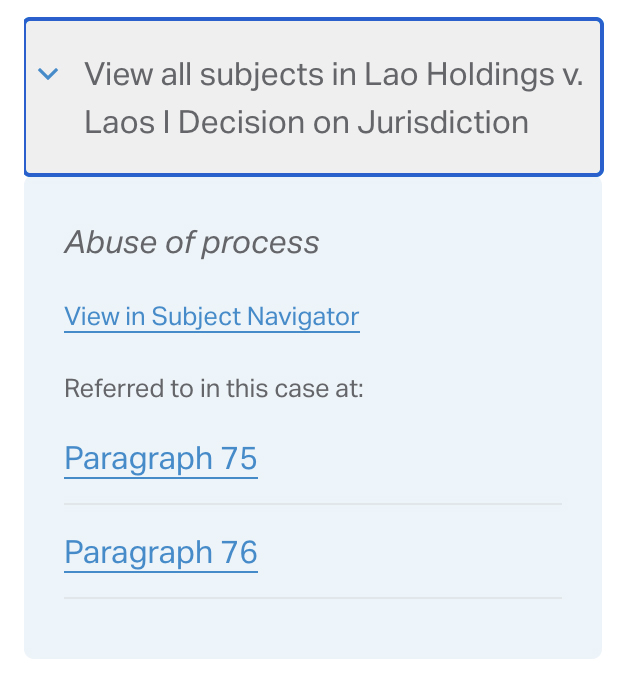
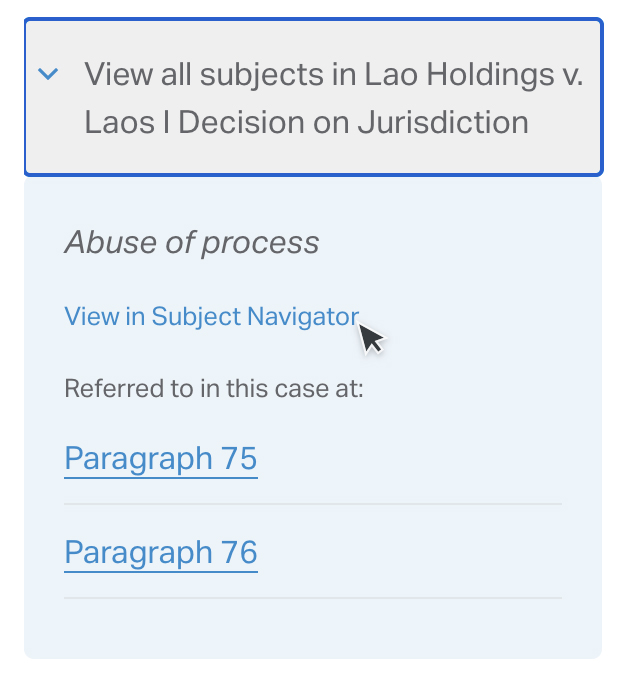
The links under the ‘Referred to in this case at:’ label will bring you to the portion of the document text where the selected subject was discussed. The relevant excerpt will be highlighted within the document text.
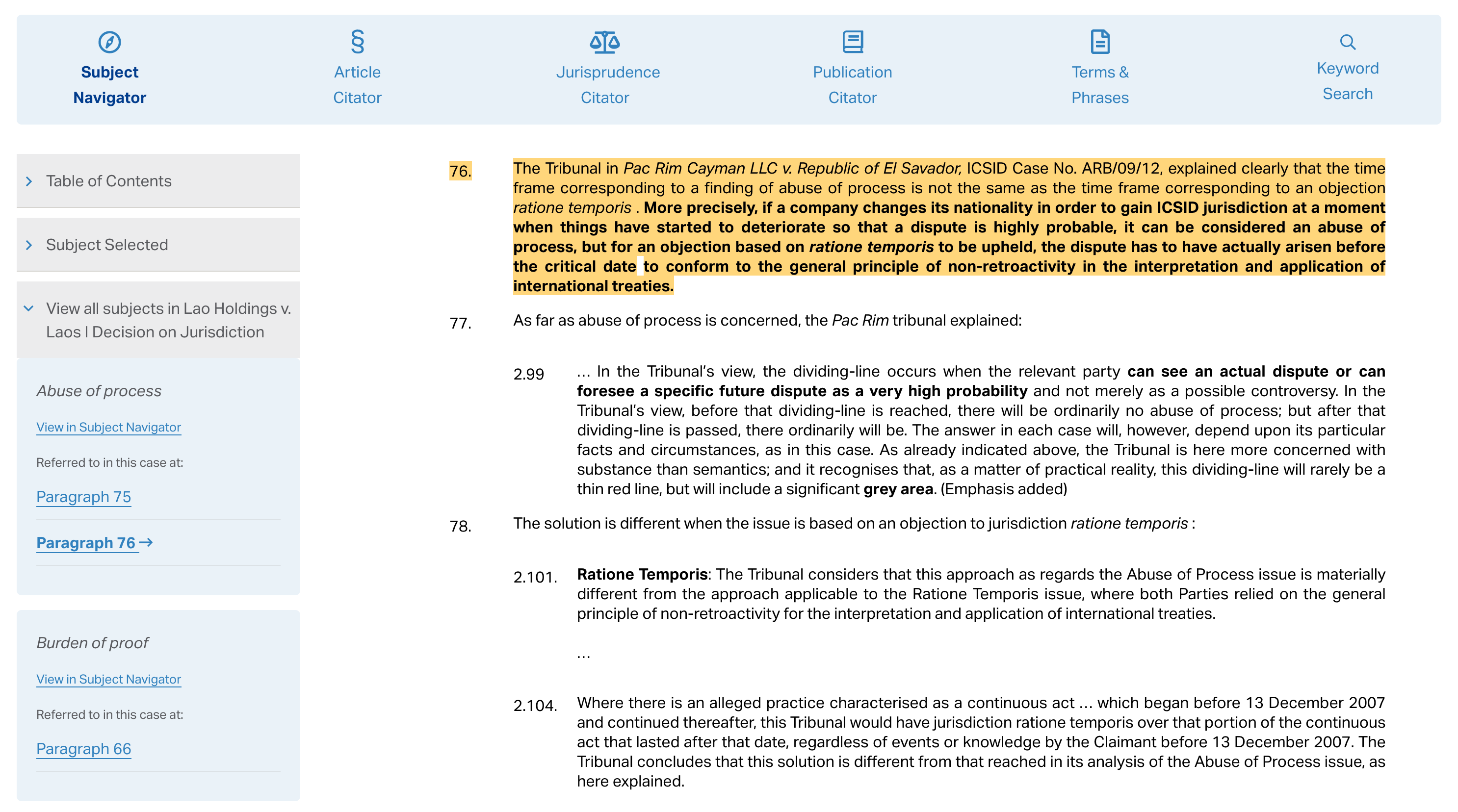
Related resources
How to follow a subject
You can simply and effectively stay up to date with newly published, relevant analysis related to a topic of interest, by following a subject within the Subject Navigator tool. Following a subject will allow you to receive in-app notifications and email notifications when investment treaty decisions and awards have referred to the subject in question.
Getting Started with the Subject Navigator
Use this guide to get more familiar with the Subject Navigator tool, and how you can use it to narrow down and isolate issues relevant to your research.
Understanding the Research Tools
Use this to familiarize yourself with the brand new and updated core features of ISLG to help you maximize your research. Knowing which tool can help you with what will enable you to get the full power of ISLG and reduce your time spent searching for information.
Overview of Dispute Document View
Use this guide to get more familiar with the detail view of a dispute document, and how you can use it to explore comprehensive dispute and proceeding details, relationships to jurisprudence and legal instruments and other analysis to inform your legal research.
